How To Delete Windows.old in Windows 8
Windows 8 trial versions are out and include Developer Preview and Consumer Preview both with letting a user upgrade to Windows 8 from previous versions.
All the files and programs are retained while upgrading from Windows 7 to Windows 8 but all your applications are put in another folder when upgrading from Consumer or Developer Preview to the latest version.
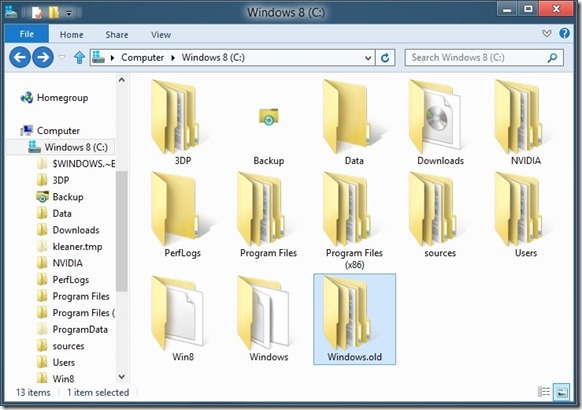
In case of an upgrade from either of the two Previews, you will find Windows.old folder if you chose not to format the partition when upgrading. This folder will be located in the root of installation drive for Windows. You don’t need this folder because all the files and folders belong to previous operating system. You can delete the folder and free disk space consequently.
Since Windows.old contains files from your previous system, it is recommended that you open this folder up to backup any data that you might not want to lose.
To entirely remove the Windows.old folder in Windows 8, follow the procedure:
Space
Step 1: Access the Windows drive by right-clicking on it and go to Properties.
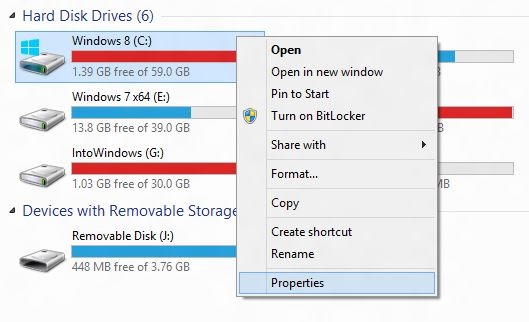
Step 2: Click on the General tab and look for Disk Cleanup option. Click on it.
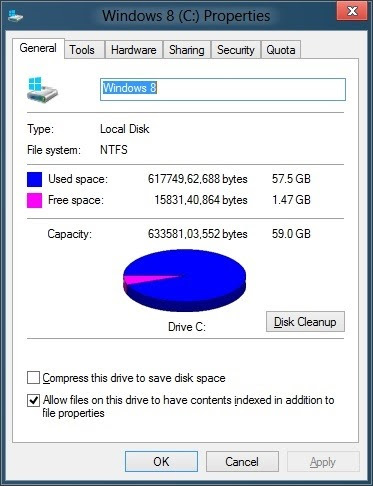
Step 3: In the next box that appears, click Clean up system files option and option and Yes UAC prompt that follows.
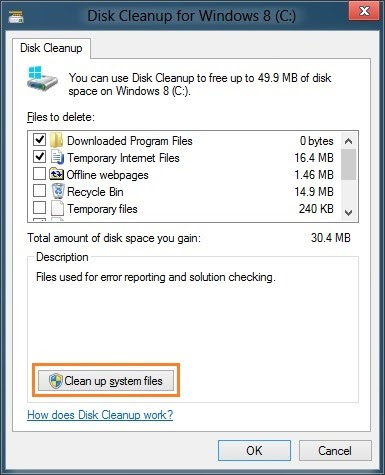
Step 4: The files to be deleted will be listed. Check Previous Windows installation(s) box from the list and click Ok. Hit Apply to remove the folder completely.
No comments:
Post a Comment