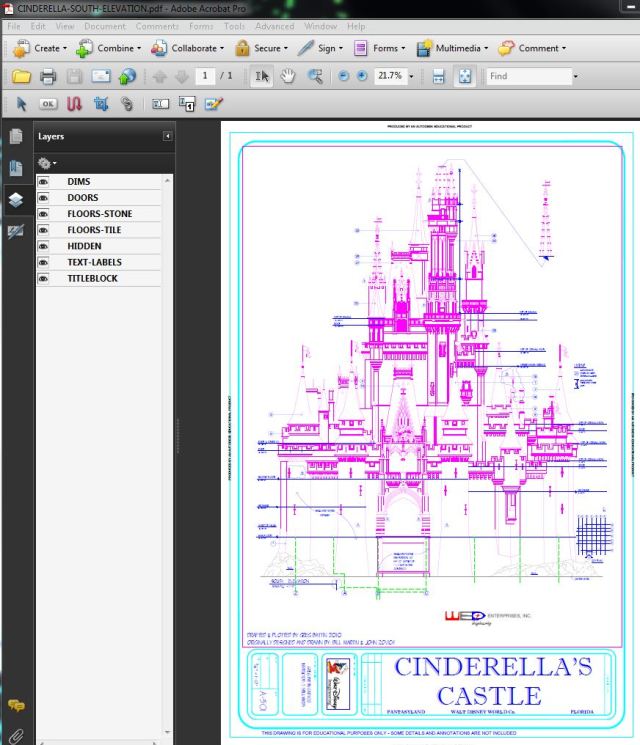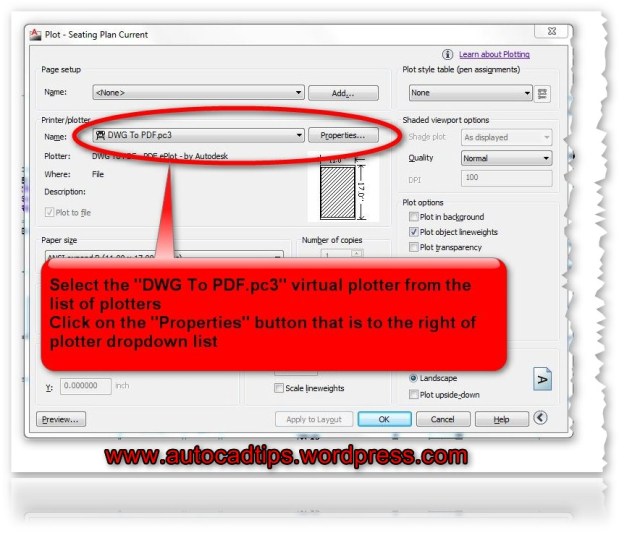Control PDF Layers
The ability to have control over layers while in a PDF is a cool/useful feature but there are times when you might not want to include them. Here’s how to turn OFF (or on) layers when creating PDFs.
(Below is an example of a PDF with Layers)
When the Plot dialog box is open: Select the “DWG To PDF.pc3″ plotter and then click the “Properties” button that is next to where you selected the plotter.
- Click the “Device and Settings” tab
- Select “Custom Properties”
- Click the “Customize Properties” button at the bottom
- Uncheck the box next to “Incude layer Information”
- Click OK
From the Export option:
- Open the Application menu (Big red A)
- Click “Export”
- Select “PDF”
- In the “Save as PDF” dialog: CLick the “Options” button
- Switch the option that is next to “Layer Information” to “Include” or “Do not Include”
From the Output Tab: (quickest way)
- Click the “Output” tab of the ribbon
- Click on the “Export to DWF/PDF Options” button that is located in the “Export to DWF/PDF” panel
- Switch the option that is next to “Layer Information” to “Include” or “Do not Include”